RemotePC Scheduled Access via Mobile |
|
|
If your question is not addressed below, please contact us through our support form and we'll get back to you shortly. | |
|
|
Can I access scheduled computers for remote access from my mobile devices? |
|
|
Can I access, transfer files, execute commands, and share comments with scheduled remote computers from a mobile device? |
|
|
Can I access scheduled remote computers from the connection pool of my mobile devices? |
Yes, you can connect to a remote computer from the list of scheduled computers displayed under 'Scheduled Access'.
You can also connect to a scheduled computer from a list of computers available in the connection pool.
Note:
Only computers scheduled for remote access will appear under 'Scheduled Access'. Log in to your RemotePC account via web and follow the instructions to add a resource and create a schedule for it.
Yes, you can access a scheduled remote computer, transfer files, execute commands, and share comments from your Android and iOS devices.
To access a scheduled remote computer, transfer files, execute commands, and share comments from your Android device:
- Launch the RemotePC viewer application and log in.
- Tap
 and select 'Scheduled Access'.
and select 'Scheduled Access'. - All the scheduled computers configured for your account will appear either online, offline, or in-session.
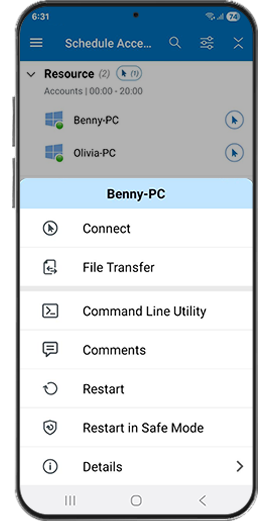
- A slide-up menu will appear on tapping an online scheduled computer.
- Tap 'Connect' to access a scheduled computer.
- Tap 'File Transfer' to transfer files from your mobile device to the remote computer and vice versa.
- Tap 'Command Line Utility' to execute commands on a remote computer.
- Tap 'Comments' to send comments.
To access a scheduled remote computer, transfer files, execute commands, and share comments from your iOS device:
- Launch the RemotePC viewer application and log in.
- Tap 'Scheduled Access' from the menu at the bottom of your screen.
- All the scheduled computers configured for your account will appear either online, offline, or in-session.
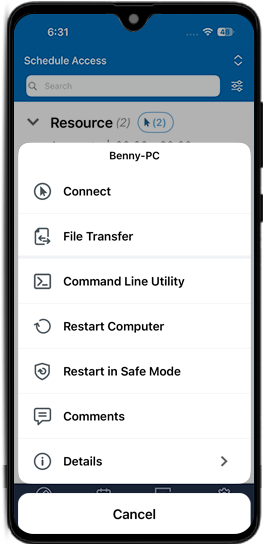
- A slide-up menu will appear on tapping an online scheduled computer.
- Tap 'Connect' to access a scheduled computer.
- Tap 'File Transfer' to transfer files from your mobile device to the remote computer and vice versa.
- Tap 'Command Line Utility' to execute commands on a remote computer.
- Tap 'Comments' to send comments.
Note:
- The Scheduled Access feature is available only in Enterprise accounts.
- Only Enterprise account owners and administrators can create or edit schedules for computer access via the web. Learn more.
- Users and group admins can access the scheduled remote computers assigned to them.
- Access to a scheduled remote computer may be restricted while it is in use by another user, based on predefined schedules or configurations.
- You cannot access a scheduled remote computer unless it has the latest version of the RemotePC software installed.
- The remote session will automatically disconnect at the scheduled end time.
- If the admin updates the schedule end time, the session will disconnect at the revised time.
Yes, you can access scheduled remote computers from the connection pool of Android and iOS devices.
To access a scheduled computer from the connection pool on your Android device:
- Launch the RemotePC viewer application and log in.
- Tap
 and select 'Scheduled Access'.
and select 'Scheduled Access'.
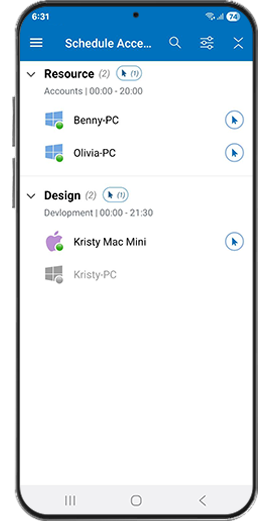
- Tap
 to remotely access a computer from the connection pool.
to remotely access a computer from the connection pool.
To access a scheduled computer from the connection pool in your iOS device:
- Launch the RemotePC viewer application and log in.
- Tap 'Scheduled Access' from the menu at the bottom of your screen.
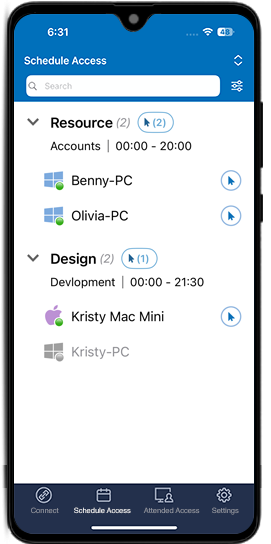
- Tap
 to remotely access a computer from the connection pool.
to remotely access a computer from the connection pool.
Note:
- The Scheduled Access feature is available only in Enterprise accounts.
- Only Enterprise account owners and administrators can create or edit schedules for computer access via the web. Learn more.
- Users and group admins can access the scheduled remote computers assigned to them.
- Access to a scheduled remote computer may be restricted while it is in use by another user, based on predefined schedules or configurations.
- You cannot access a scheduled remote computer unless it has the latest version of the RemotePC software installed.
- The remote session will automatically disconnect at the scheduled end time.
- If the admin updates the schedule end time, the session will disconnect at the revised time.